Hello, friends!
Since I got a comment asking how to stream with VLC, I'm taking a break from the relationship posts to write a tutorial on how to do that.
First step, install VLC if it's not installed. Second, open VLC.
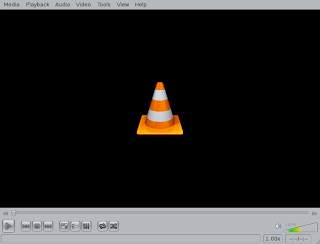 |
| This is what VLC looks like when you open it. |
|
Then you click on Media menu and you pick Streaming.
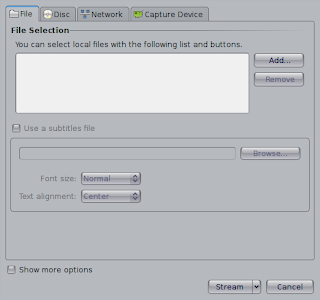 |
| This is the streaming dialog. |
|
Once the streaming dialog opens up, you have to click on the Capture Device tab. There, you have to complete the Video device name option with your webcam. I don't know how this is on Windows, but on GNU/Linux I put the default webcam device which is /dev/video0. You can always stream a file if you want.
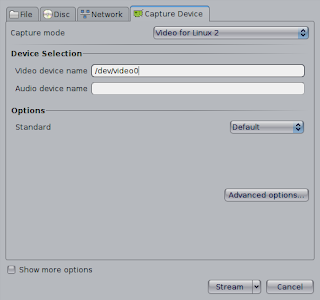 |
| Pick your webcam to stream. |
|
Then you click on the Stream button a the bottom. That opens up a few options for you to configure. The source is already done for you and the type in GNU/Linux would be v4l or v4l2. So we go to the Destinations option instead.
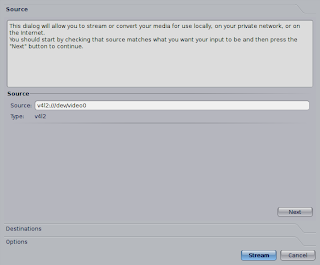 |
| I leave this as is. |
|
In the destinations, I click on "Display locally" so I can see myself while streaming and then I pick HTTP in the combo selector. Then I click Add.
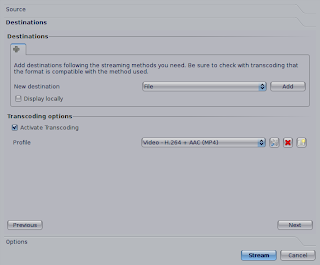 |
| Where do you want to stream to? |
|
Here I pick the port and the path. You could call the path /stream.mkv or /stream.asf depending on the type of container you pick (more of that on the next step). The port should be a port that you can open on your router (8080 is the default).
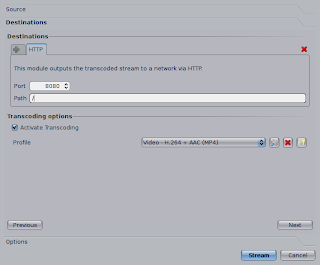 |
| Pick a port and a Path. |
|
Once that's done, you have to pick the Transcoding options. There are some profiles already prepared, but you can create your own.
If you decide to create your own you have to name your profile and pick a container (VLC calls it "Encapsulation"). I use an mkv container but do check what works for you.
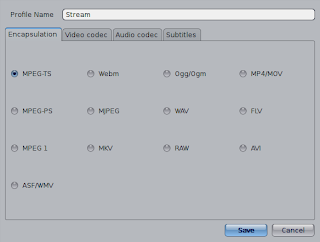 |
| Pick your container. |
|
For codec I pick V8, but again, pick what you like the most. You can also pick the size of the streaming and the FPS. Depending on your bandwidth you want the size and the FPS to be higher or lower. Just play with the settings and see what works for you and the person receiving the streaming.
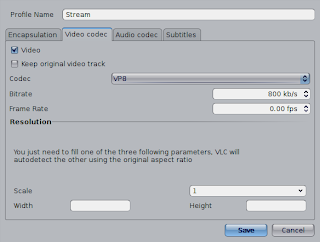 |
| Pick your codec. |
|
Then you can save your new Profile for streaming if you decided to create one. After that's done, click on the Stream button once again and your camera should turn on and you should be able to see what your camera is showing. To let the other person see your streaming you provide them with a URL like this: http://YourIP:ThePort/StreamPath.container. For example: http://127.0.0.1:8080/stream.mkv (127.0.0.1 is localhost, obviously). To find out your IP use ipconfig in a Windows terminal or ifconfig in a GNU/Linux or OSX terminal.
That's it. Let me know if you try it and it doesn't work for you or if you have any doubts or suggestions. If you try it and it works for you, I'd also like to hear it!
PS: There's a poll on the right of this blog. Vote on it if you haven't yet!
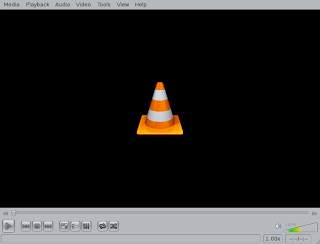
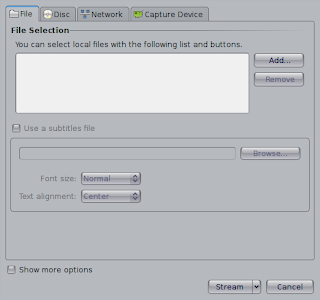
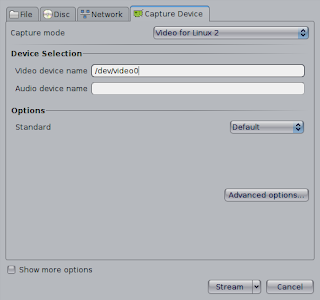
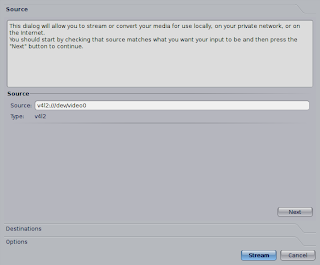
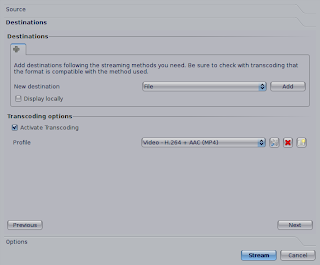
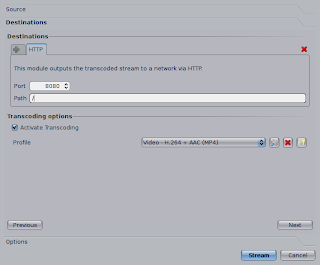
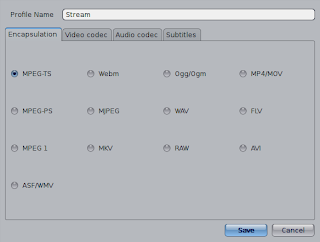
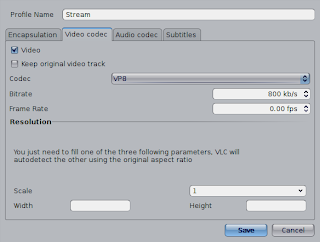
Wow. That's a crazy long process. It doesn't really matter, I guess. Long gone are the days of me streaming Batman The Animated Series online for no reason. lol
ReplyDeletenever tried it before with VLC, guess its too complicated. +1 follower!
ReplyDeleteOh cool! This will come in handy! Thanks!
ReplyDeleteThat is exactly what I was looking for. Thanks that you really did it =) You rock!
ReplyDeletevlc best software ever, its just too useful, in many different ways!
ReplyDeleteway too complicated
ReplyDelete